Six Computer Keyboard Shortcuts You Should Know
Do you want to be more productive on your computer?
Keyboard Shortcuts can save you a considerable amount of time
The CTRL is an abbreviation for Control, and it's the main key on your Windows PC that you use for keyboard shortcuts. If you have a Mac, you also have a Control key, but your primary keyboard shortcut key is Command. Like Alt/Option and Shift, these are modifier keys. When you press them, nothing obvious happens. When you press them along with another letter or number, however, you can make your computer do things faster. We're going to talk about some handy shortcuts you can use with these keys.
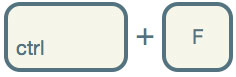 Control+F (or Command+F on the Mac)
Control+F (or Command+F on the Mac)
Obviously we have to begin with Control+F since the statistic is begging for it. Control+F, or Command+F on a Mac, is the keyboard shortcut for the Find command. If you're in a web browser and want to search text on a web page, pressing Control+F will bring up a search box. Just type in that search box and it'll locate the text you're typing on the page. Control+F may work in other applications, too, when you need to find something. For example, Microsoft Word and other word processing applications use this keyboard shortcut.
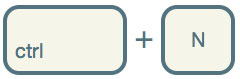 Control+N (or Command+N on a Mac)
Control+N (or Command+N on a Mac)
Pressing Control+N, or Command+N on a Mac, is the command for creating something new. In a web browser, this will make a new window. In a word processing, image editing, or other document-based application this keyboard shortcut will create a new document.
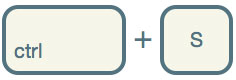 Control+S (or Command+S on a Mac)
Control+S (or Command+S on a Mac)
Now that you know how to create a new document with your keyboard, you should also know how to save one. Control+S, or Command+S on a Mac is the keyboard shortcut for saving a document. If this is the first time you've saved the document you'll be presented with a new window that'll ask you what to name it and where you want to save it. If you've already saved it once before, this keyboard shortcut will simply save your changes.
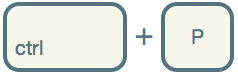 Control+P (or Command+P on a Mac)
Control+P (or Command+P on a Mac)
If you want to print the document you just made, Control+P, or Command+P on a Mac, is the keyboard shortcut that will open the print window. From there you'll be able to check your settings, choose a printer, etc. When you're ready, just click print and your document will be printed. This keyboard shortcut works in pretty much any application with printable content, including your web browser.
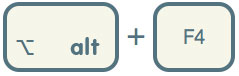 Alt+F4 (or Command+Q on a Mac)
Alt+F4 (or Command+Q on a Mac)
Alt-F4 (and sometimes Control+W or Control+Q), or Command+Q on a Mac, is the keyboard shortcut for quitting the current application. In Windows it will quit the currently open that's in focus on the screen. On a Mac this is also generally the case, but sometimes it's not as clear. To know which application is going to quit when you perform this keyboard command, just look in the upper left corner to see it's name.
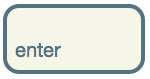 Enter (or Return on a Mac)
Enter (or Return on a Mac)
The enter key, or return key on a Mac, is useful for a lot of things. When a dialog window pops up and asks you to press okay or cancel, you can usually just press Enter instead of clicking okay. In Windows you can tell which button will respond to enter because it'll have a dotted box inside of it. On a Mac the button will be blue instead of gray. Enter can also be used for other things, like submitting forms on web pages from any text field in that form.
- Last updated on .